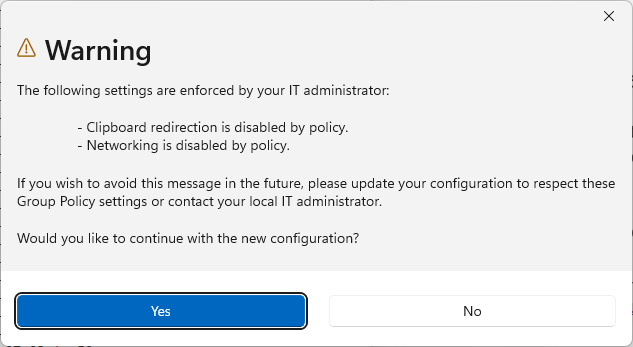
Collection of useful one-liners and simple scripts
$computerName = $env:COMPUTERNAME
$searcher = New-Object DirectoryServices.DirectorySearcher
$searcher.Filter = "(&(objectCategory=computer)(name=$computerName))"
$result = $searcher.FindOne()
if ($result -ne $null) {
$ou = $result.Path
} else {
Write-Output "Computer $computerName not found in AD."
}
$target = Get-ItemProperty -Path 'HKLM:\SOFTWARE\Policies\Microsoft\Windows\WindowsUpdate' | select ProductVersion ,TargetReleaseVersionInfo
Write-Output "$OU"
Write-Output "Target Release: $($target.ProductVersion) $($target.TargetReleaseVersionInfo)"
# countdown
"Pasting in 5 seconds..."
5; Start-Sleep -Seconds 1
4; Start-Sleep -Seconds 1
3; Start-Sleep -Seconds 1
2; Start-Sleep -Seconds 1
1; Start-Sleep -Seconds 1
0; 'Pasting now...'
$clip = (Get-Clipboard)
$clip = $clip -replace '{', '__{__' -replace '}', '__}__'
$clip = $clip -replace '__{__', '{{}' -replace '__}__', '{}}'
$clip = $clip -join '{ENTER}' # replace newlines with ENTER keypress
[System.Windows.Forms.SendKeys]::SendWait($clip)
<#
NOTES:
SendKeys uses curly braces as a special character,
and you have to escape them withmore curly braces,
so I pad them first before escaping so you dont escape the escapes
{ --> {{}
} --> {}}
#>
(Get-PSReadLineOption).HistorySavePath
# OR
echo "C:\Users\$env:USERNAME\AppData\Roaming\Microsoft\Windows\PowerShell\PSReadLine\ConsoleHost_history.txt"This will list the Teams that a user is the only owner of.
Connect-MicrosoftTeams
$user = Read-Host "User"
# get all teams that user is a member of
$teams = Get-Team -User $user
# get the owners of all teams that user is a member of
$ownerReport = ForEach ($team in $teams) {
Get-TeamUser -GroupId $team.GroupID -Role Owner | Add-Member -NotePropertyName "Team" -NotePropertyValue $team.DisplayName -PassThru | select Team,user,role
}
# get teams where that user is the ONLY owner
$ownerReport | Group-Object -Property team | ? Count -EQ 1 | % {$_.group | ? User -EQ $user}This isnt working yet…
function Fix-Csv {
param (
[string[]]$Path
)
# try to import csv. dump error to $e
Import-Csv $Path -ErrorVariable e
# grab text in quotes
$e.message -match '"([^"]+)"'
$dupe = $matches[1]
# get csv header. (first line of text)
$header = gc $Path -First 1
# replace the first occurence with "junk"
[regex]$pattern = $dupe
$header = $pattern.replace($header, "junk", 1)
$header = $header -split ',' # turn comma separated list into multi-line string
$header | % {$_-replace '"'} # Strip Quotes
# import again with new header
$x = Import-Csv $Path -Header $header
$x
}This takes the ASN from the sign-in log and gets the associated name. I’m not sure if you can do anything with it, but its interesting data. Legit sign-ins are probably only from a few ASNs, but to my knowledge, you cant block access by ASN.
# NOTE: ($x is o365 sign-in logs csv)
$asn = $x | ? status -Like "Success" | select -ExpandProperty 'Autonomous system number'
$dump = $asn | Group-Object |sort -Property count | select Count,Name
# this might take a long time. There is probably a more efficient way to do the lookups
$AsnTable = foreach ($item in $dump ) {
@(
$detail = $item | %{ gc .\Downloads\asn.txt | sls "^$($_.name) "} # <--- sls is probably the slow part
@{Count=$item.Count;ASN=$item.Name;Detail=$detail}
) | % { New-Object object | Add-Member -NotePropertyMembers $_ -PassThru } | select Count,ASN,Detail
}$process = "notepad.exe"
Get-CimInstance Win32_Process -Filter "name = '$process'" | select CommandLine
get-process notepad.exe | select-object ProcessName, CommandLineGet-WmiObject -Class Win32_Product | ? Name -like "*SQL Server 2012*" param
(
[Parameter(Mandatory)]$search
)
# Get user input if not specified in param
if (!$search){
$search = Read-Host "Computer Name or Recovery Key ID"
}
# Get all the recovery objects from AD
$AllRecoveryInformation = Get-AdObject -Filter 'objectClass -eq "msFVE-RecoveryInformation"'
# Search for matching key
$FoundKeys = $AllRecoveryInformation |Where-Object DistinguishedName -like "*$search*" | Get-ADObject -Properties *
# Display results
$FoundKeys | select "msFVE-*","whenChanged","whenCreated","DistinguishedName"sandbox.wsb
<Configuration>
<VGpu>Disable</VGpu>
<Networking>Enable</Networking>
<MappedFolders>
<MappedFolder>
<HostFolder>C:\Users\*******\Desktop\WindowsSandbox</HostFolder>
<ReadOnly>true</ReadOnly>
</MappedFolder>
</MappedFolders>
<LogonCommand>
<Command>cmd.exe</Command>
</LogonCommand>
</Configuration>& .\sandbox.wsb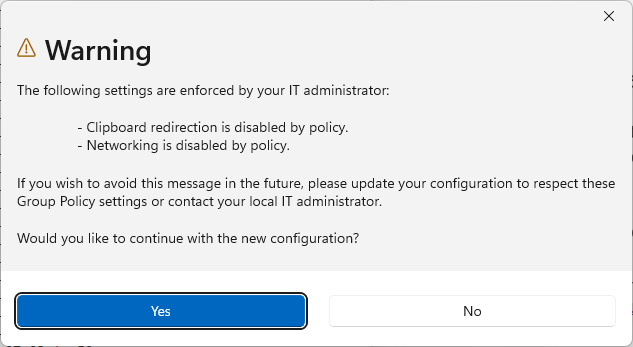
The following settings are enforced by your IT administrator:
- Clipboard redirection is disabled by policy.
- Networking is disabled by policy.
If you wish to avoid this message in the future, please update your configuration to respect these Group Policy settings or contact your local IT administrator.
Would you like to continue with the new configuration?fix:
$SandboxRegPath = 'HKLM:\SOFTWARE\Policies\Microsoft\Windows\Sandbox\'
Set-ItemProperty -Path $SandboxRegPath -Name 'AllowClipboardRedirection' -Value 1
Set-ItemProperty -Path $SandboxRegPath -Name 'AllowNetworking' -Value 1in the Windows Sandbox:
# Set DNS server
Set-DnsClientServerAddress -InterfaceAlias Ethernet -ServerAddresses 1.1.1.1